
Image via Wikipedia
When I was playing around with Firefox 3 several months ago one of the biggest annoyances for me was the “autocomplete”.
As you type a URL Firefox suggests links from your browser history.
While that might be useful the way they’ve implemented it is incredibly obtrusive and, therefore, really really annoying.
As I mentioned previously I couldn’t upgrade to Firefox 3 as my main browser for a number of silly reasons. Since then those issues have been resolved, so I’ve started using FF3 on my home desktop.
So what about the annoying auto-complete?
Well it’s easy enough to disable if you know how.
Luckily somebody out there did!
Like so many Firefox settings it can be configured via the advanced configuration menu, which now comes with a health warning!
In your location (address) bar simply type “about:config” (no quotes).
The variable / setting you need to change is found under:
browser.urlbar.maxRichResults
I’ve set mine to “1”, as I really don’t need more. I can always change it later if I really want to.
Restart Firefox and finally sanity is restored!
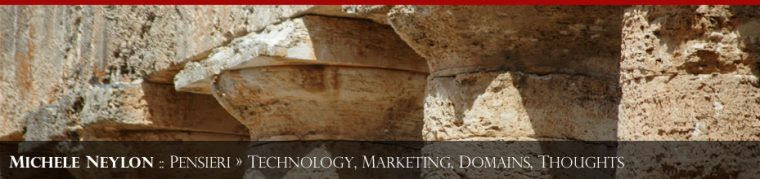
![Reblog this post [with Zemanta]](http://img.zemanta.com/reblog_e.png?x-id=eadd0a80-45a4-4b1b-bd11-f8e6bbbc90f9)

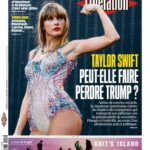
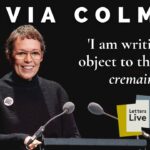
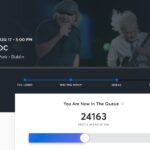


Leave a Reply