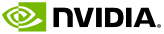
As I mentioned yesterday, I was having some “interesting” issues getting Ubuntu to play nice with my new graphics card (GeForce 7900GS).
You can get a full spec of the card on the Nvidia site. It’s a pretty powerful card:
Graphics Bus Technology PCI Express
Memory 256MB
Memory Interface 256-bit
Memory Bandwidth (GB/sec) 42.2
Fill Rate (Billion pixels/sec) 9
Vertices/Second 822.5 Million
Pixels per clock (peak) 20
RAMDACs (MHz) 400
While it will work without the extra power cable plugged in the nVidia control centre will give you a warning as soon as you boot into Windows.
Under Ubuntu the opposite is the case.
If you try to install Ubuntu with the card’s power cable plugged in you will end up bashing your head against your keyboard (at least I did!), as the installer doesn’t have the correct drivers to handle it.
Solution – unplug the power lead.
Install Ubuntu as normal.
Once you’ve done that you can pop over to Alberto Milone’s site and grab the .deb that you need.
Run the following command as root (use sudo if you’re that way inclined):
dpkg -i envy_0.9.1-0ubuntu3_all.deb
It will probably whine about a load of dependencies being missing – ignore that for the moment.
You can then run:
apt-get install -f
Which basically tells it to download any required packages and install the .deb
Once installed you’ll find that you’ve now got a new icon under Application > System Tools
Run “envy” and you will be prompted for your admin password.
You can then choose how you want to install it.
I went with the autoinstall.
Once the autoinstall is run it may prompt you to reboot your PC. Don’t.
Shutdown your PC completely.
Once it is safely shutdown plug the graphics card power cable back into the PC and restart.
If X still crashes on boot, then unplug the power again.
Boot into recovery mode, login as root (if you have it enabled) and then run:
dpkg-reconfigure xserver-xorg
If you don’t have root enabled simply run the command as:
sudo dpkg-reconfigure xserver-xorg
The driver you need is “nvidia”.
Follow the reconfiguration wizard all the way through and remember to set the screen resolutions you want to use. Use the spacebar to select them.
Shut down the PC again and plug the power cable back into the graphics card.
It should boot properly and X should work
This worked for me and I’m currently running at 1280*1024 (I may up that – just need to check what the monitor will support).
Your mileage may vary and I may have left out a stage – I wasn’t documenting this as I was doing it.
Footer
Site hosted in Ireland by Blacknight - Content copyright Michele Neylon
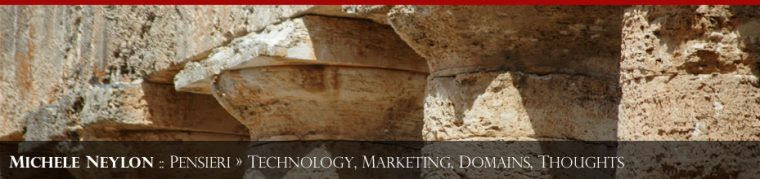

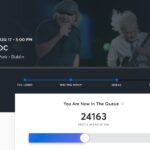




Leave a Reply