My new desktop machine, which I got a couple of months ago, came with an onboard graphics card. The card was “ok”, but as I like playing some games, watching DVDs and doing other stuff which is fairly intensive I decided to upgrade.
My choice of graphics card was very restricted as the PC, a Fujitsu Siemens, does not have an AGP slot. Why? I have no idea, but considering that I got the PC at a very good price I’m not going to complain… well not too loudly anyway.
Installing the new PCI card was not too hard, although the case of the PC is rather packed, so you feel as if you need to have long narrow fingers in order to access certain areas.
Getting the card up and running was easy enough, except I forgot to disable the onboard card via the BIOS the first time I booted!
The card came with the windows drivers, so that wasn’t an issue.
However when I wanted to get a dualboot systen running I ran into problems.
Fedora Core 2 didn’t have any issues in recognising the card and getting it to work in 2d. Debian, however, simply refused. Although I had the assistance of Niall, who knows Debian inside out, we couldn’t get it to work at all.
I finally got it working this morning thanks to the invaluable help of the #linuxhelp channel on undernet.
The solution was actually quite easy – as long as you knew it.
Running the command:
dpkg-reconfigure -plow xserver-xfree86
brings up the X windows configuration utility.
Debian unstable, which I am now running on my desktop, recognised ATI as being the card vendor I wanted to use, probably because I set that the last time I tried to set it up during the install.
The main problem was that the configuration tool was asking for the PCI bus code for the graphics card.
I know very little about setting up X and usually just want these things to just work. I normally do not have the time nor the patience or even the know-how to go messing about with config files on the command line.
The solution was to run the lspci tool, which basically probes the pci bus and gives an output of what it finds. For some insane reason running:
lspci
from the prompt didn’t work, probably because it wasn’t in my path.
The general consensus was that it should have been installed, so after a bit of digging I found it and was able to run the command as:
/usr/bin/lspci
That outputs a lot of text to the screen, so I got it to write to a text file:
/usr/bin/lspci > /home/blacknight/lspcioutput
which I could then read using less.
The relevant line was there:
0000:02:09.0 VGA compatible controller: ATI Technologies Inc RV280 [Radeon 9200
SE] (rev 01)
So i put :
02:09.0
into the relevant box in the x config utility, followed it the rest of the way through and now have X with KDE running nicely.
Admittedly i haven’t tried logging in and out yet, so it may die again, but at least it worked once 
Footer
Site hosted in Ireland by Blacknight - Content copyright Michele Neylon
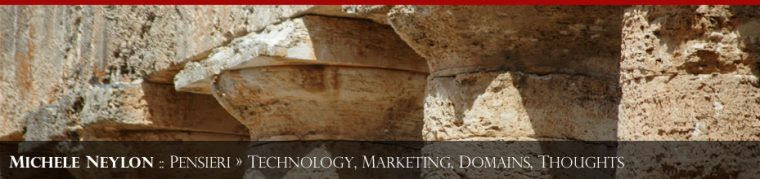

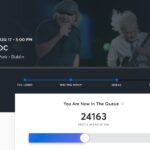




Leave a Reply